RSLinx Simulator
Section 4: RSLinx -Add Communication Driver
Score
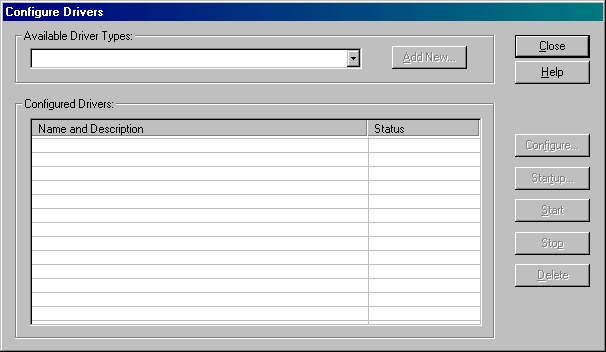
This is not currently available in the RSLinx Simulator, it will be in future lessons.
Add New
Click the drop-down arrow to choose the appropriate driver. Check your documentation to determine which methods of communications you are using. This demonstration will use the RS-232 DF1 Devices.
The next step is to click the "Add New" button.
You may now name the driver using 15 characters maximum, a-z, 0-9, and underscores only, then click the "OK" button. Naming the driver is the best practice taught in this course.
Alternately, you can accept the default name, but creating a more relevant name is better.
Alternately, you can accept the default name, but creating a more relevant name is better.
Notice that the driver's name appears in the List Box. Clicking the line containing that driver will allow you to stop, start, reconfigure, delete or select the start-up method for that driver using the buttons to the right. Try all of them except the delete button for maximum points.
The start-up mode or method may be chosen here. Choose "Manual" if multiple drivers are configured. Otherwise, the default is "Automatic".
This dialog box is not active in this lesson, simply click "Ok" or "Cancel" to close this dialog box.
This dialog box is not active in this lesson, simply click "Ok" or "Cancel" to close this dialog box.
Configure
Startup
Start
Stop
Delete
Add New RSLinx DriverX
Choose a name for the new driver.
(15 characters maximum)
OK
Cancle
RSLinx: Driver Startup ModeX
Specify how RSLinx will start this drive.
OK
Cancle
Help
X
Next is to configure the communication protocols. In the software, you can set these manually, or use "Auto-Configure". For this introductory lesson, click the "Auto-Configure" button and see it in action.
Once a successful protocol is achieved, click the "OK" button.
Driver Name: -1
Auto-Configure
OK
This is not currently available in the RSLinx Simulator, it will be in future lessons.
Points:
RSLogix 5000 Course Sim
RSLinx: Comm Driver Badge
2022
After clicking the Configure Communication Hardware icon
![]() on RSLinx tool bar, you would see the dialog box shown above.
on RSLinx tool bar, you would see the dialog box shown above.
Congratulations! You have finished the walk-through
of installing a new driver.
Now you are ready to switch the mode switch in the
lower right corner to the "Test/Practice" mode.
Keep trying until you score 80% or better.
of installing a new driver.
Now you are ready to switch the mode switch in the
lower right corner to the "Test/Practice" mode.
Keep trying until you score 80% or better.
Current Sim Mode:
Learn more...