Siemens PLC Training Simulator
This is part of the Siemens PLC Training Kit
Setting up WinSPS-S7 Siemens PLC Training Simulator
Requirements: WinSPS-S7 simulator and Factory I/O real world industrial automation simulation software.
The only step needed is to set WinSPS-S7 mode to Target: Simulator. FACTORY I/O does not require any additional configuration to be used with WinSPS-S7.

Running the Siemens PLC Training Simulator Sample
This sample provides you with a WinSPS project ready to control the Sorting By Height (Basic) scene.
1. Download the zip archive (top of this page you see in actual software, once you purchase it.), extract it and open the project in WinSPS-S7.
Within Factory I/O, navigate to [Documentation and Tutorials], [Getting Started], [MHJ], [Sample: WinSPS-S7] to see live link to download mentioned in step 1 above.
2. Set WinSPS-S7 mode to Target: Simulator
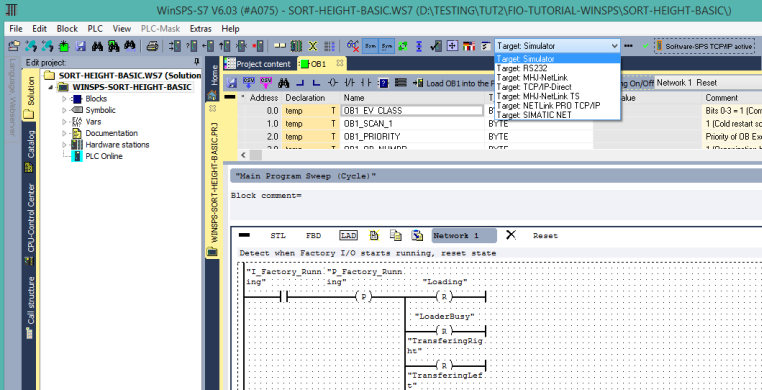
3. Transfer the blocks to the simulator by pressing Send all blocks under the PLC menu.
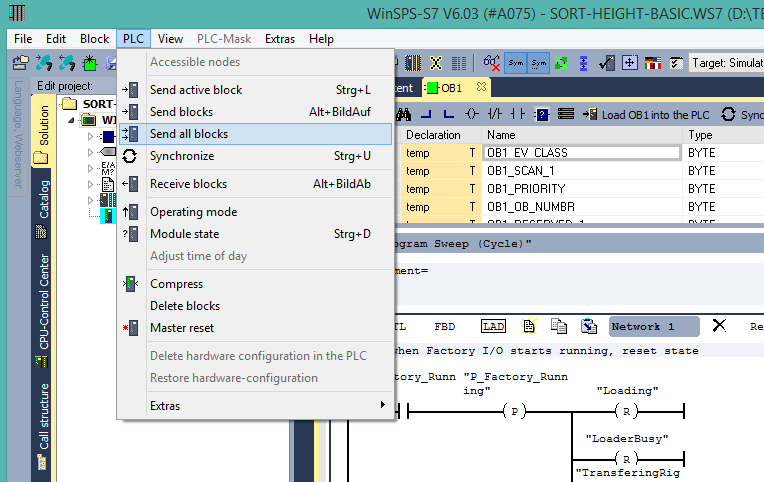
4. Switch the simulator to RUN mode.
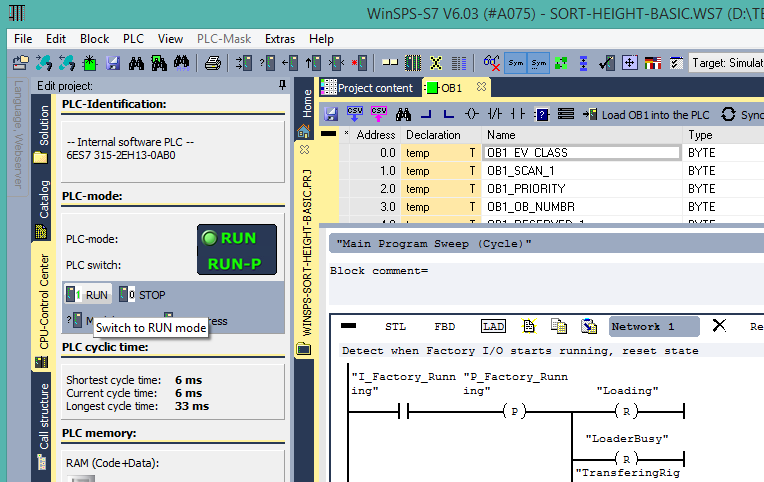
5. Start Factory I/O, press Ctrl + O, select Scenes on the left panel and open the Sorting by Height (Basic) scene.
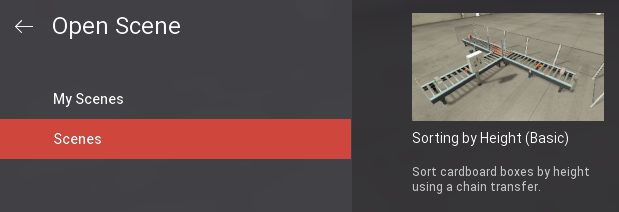
6. Press F4 to open the Driver window. Select MHJ from the driver drop-down list.
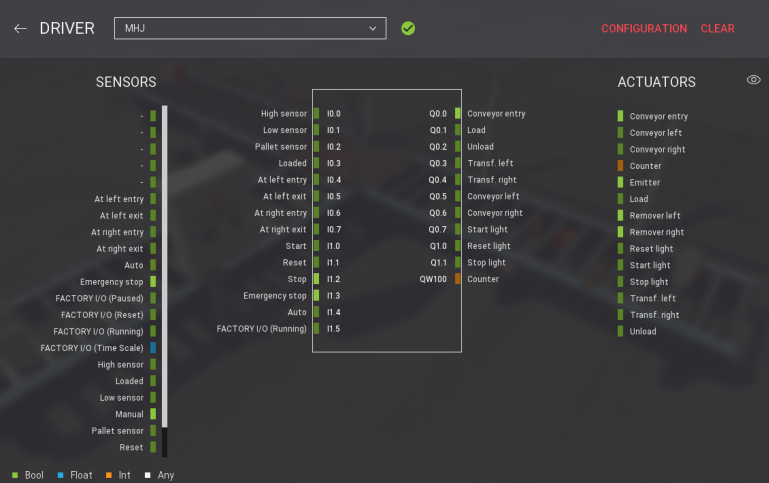
7. Finally, switch to Run mode.
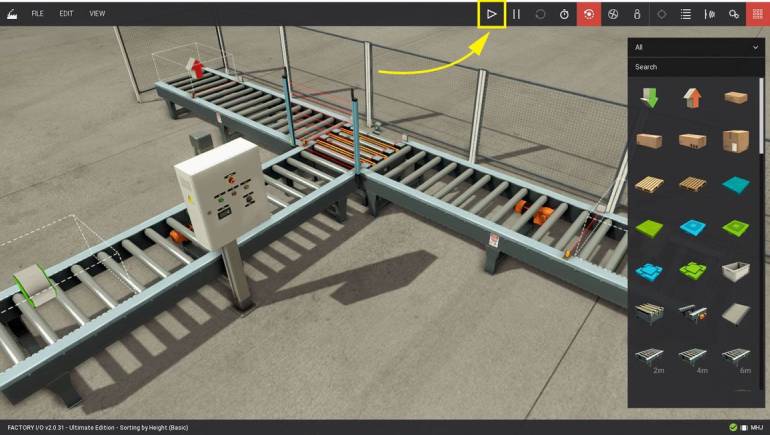
Click for details and to purchase the Siemens PLC Training Simulator bundle !!
Learn more about the bundle in the Siemens PLC programming example made using the above bundle.
