SCADA Training Test 1: SCADA basics Assessment
SCADA Training Test 1: SCADA basics :
Test 1 of 8 as part of earning PLC and SCADA Course certificate. This test covers the PLC SCADA basics. Plus article: Siemens How to Add SCADA ICS-Modbus PLC.
Please consider our training while here ...
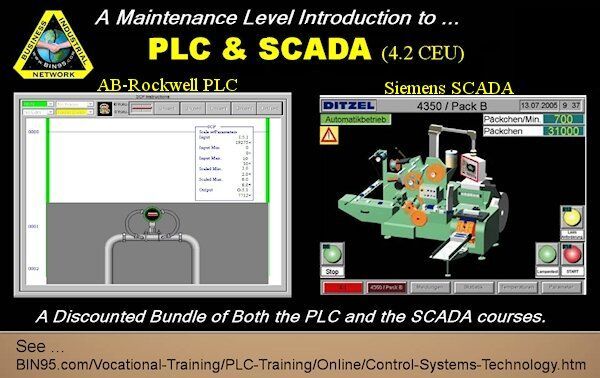
Learn more with our PLC SCADA Course (4.2CEU) bundle. First learn PLC, then SCADA basics.
SCADA Training Test 1: SCADA basics test details:
( 6 Questions )
This is test 1 of 8 tests for our pre-SCADA certification course. These eight tests are part of earning a PLC and SCADA Basics course certificate. Our PLC SCADA course students take each of these eight tests as the course instructs them to. Also, do not forget to do the SCADA programming task at the end of the course to receive your 4.2 CEU certificate.
Visitors can take these eight tests in any order for self-evaluation. As can potential employees that employers are testing. This test covers the PLC SCADA basics. Here is an advanced extra learning nugget for "Siemens: How to add SCADA." It is not part of the tests or training material.
Siemens: How to add SCADA
How to add PLCs to Siemens WinCC

Pictured: ICS SCADA relationship plus adding PLC to WinCC.
ICS stands for Industrial Control System. The first section of the course covered the ICS Venn diagram above. We added a couple of PLC-HMI brands and the standard ICS protocols to the picture.
Add Siemens PLC to WinCC SCADA using Profinet IE. Then, add Modicon PLC using SCADA and Modbus TCP. Both should connect to the same SCADA system.
To accessWinCC's complete security and features, use the S7-1500 or better, not the S7-1200. You will need SIMATIC WinCC version 7.2 or later or the TIA Portal to have the "SIMATIC S7-1200, S7-1500 channel."
How do you add SCADA to your existing Siemens PLC network? Or are you asking how to add a PLC to the existing Siemens SCADA system? If you have not done so already, the answer will be the same after you install WinCC on a PC. Follow procedures like the ones below for each PLC. Follow them for each PLC you want to add to the SCADA system network.
Adding WinCC Remote Terminals (RT) and WinCC HMI is adding a new WinCC project. That's a topic for another day. To add a Siemens S7-1500 PLC to the Siemens SCADA network, you can follow these steps:
1: Install WinCC Software.
Install SIMATIC WinCC Version 7.2 or later or the TIA Portal to have the "SIMATIC S7-1200, S7-1500 channel". You only need to select that communication channel to add a PLC to an existing WinCC project.
- In the project manager on the left side, select Tag Management.
- Select the existing S7 driver, or select 'Add new driver'.
- IP address example [172.16.39.95]
- Access point example (node name) [S7STAMPMACH]
- Product family example [S7 1500]
2: Setup PLC network to SCADA.
Verify the correct configuration of the S7-1500 PLC and its connection to the network. A quick ping of the node address (IP) should do the trick.
3: Add PLC to WinCC.
In the WinCC project, add a new device and select the S7-1500 PLC from the available options.
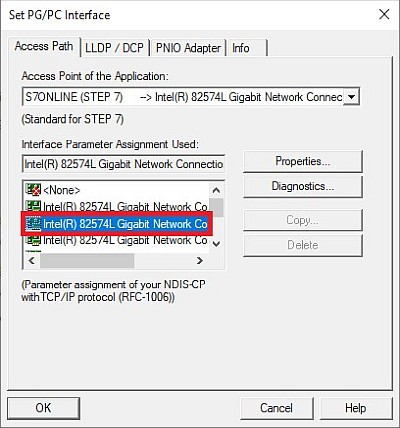
Pictured: Setting up WinCC PG/PC interface.
4: Setup SCADA to PLC communications.
You must first enable the access rights for the PLC in SIMATIC WinCC. Check your PG/PC interface settings to ensure proper communication.
Configure PLC access point in WinCC V7:
👣 SIMATIC S7-1200, S7-1500 Channel > [Channel unit] > [Connection name] > shortcut menu > Connection parameters > Access point
Configure PLC access point in WinCC Professional (TIA Portal):
👣 Communication driver "SIMATIC S7 1500": > [Connection name] > Parameters > HMI device > Access point
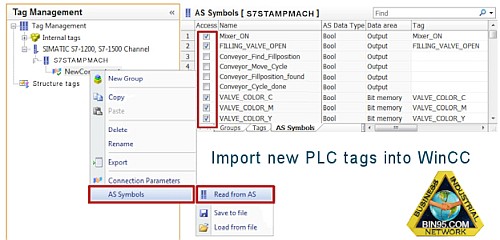
Pictured: Importing PLC tags and symbols into WinCC SCADA.
5: Define PLC tags in SCADA.
Define the tags and variables you want to watch or control from the SCADA system.
👣 In the Tag Manager under the SIMATIC S7-1200, S7-1500 Channel, click the + next to your access point. The system shows the option to create a new tag group. In this example, someone named the channel 'S7STAMPMACH'.)
👣 Right-click on the new tag group connection, select 'AS symbols' [tags], and then select 'Read from AS'. When done loading, click 'OK'.
👣 Navigate to the "AS Symbols" tab. Checkmark each tag you want access to in WinCC (They will show under the 'Tags' tab afterward.)
6: Test PLC SCADA data flows.
Test the communication and ensure the data flows between the PLC and WinCC.
These steps should help you add a Siemens S7-1500 PLC to the Siemens SCADA network, WinCC.
Navigate below to one of the other seven basics tests.
- Test 1: SCADA basics: (7) *
- Test 2: WinCC training test - Basics: (17)
- Test 3: WinCC training test - Communication: (16)
- Test 4: WinCC training test - graphic designer: (6)
- Test 5: WinCC training test - Project: (10)
- Test 6: Configuring SIMATIC and PLCSIM: (7)
- Test 7: WinCC training test - Editing SCADA: (11)
- Test 8: Network Security: (11)
* (# Of Questions)
These eight tests are part of earning a PLC and SCADA Basics course certificate.
Published:
